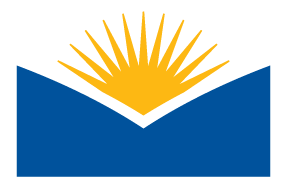5.1 Apply: Accessible LMS Content
In this activity, you will update content for accessibility and Universal Design for Learning (UDL). You can use existing content from your Learning Management System (LMS) or create new content. Start by using the text editor accessibility checker to implement recommended fixes. Apply one UDL improvement to the content's design. Conduct your analysis to identify any remaining changes needed. Finally, use the accessibility checklist for a final review before submission. This activity will enhance inclusivity and ensure your course materials are accessible to all learners.
![]()
Purpose
In this activity, you will apply a workflow for making changes to LMS (Learning Management System) content. While we have already addressed accessibility issues with files, it's equally crucial to consider the design and accessibility of the content within the LMS itself. By incorporating Universal Design for Learning (UDL) principles into the updates, you will create a more student-friendly course. These enhancements and the application of your skills are practices that should be consistently applied across all your courses. This activity serves as a starting point to implement these valuable improvements. Let's get started!
Instructions
- Choose content you have directly in your course. This should be a label, page, book, or it can even be an assignment’s or discussion’s instructions page - wherever there is a text editor in your course that holds content.
- Don’t have any? Create something from scratch for your course or copy and paste this provided content into a page resource.
- Run the text editor accessibility checker to identify initial issues and take a screenshot of the report.
- Make accessibility changes based on this report.
- Complete your own accessibility check using the accessibility checklist, and apply at least 1 new UDL principle to this piece of content.
- Get some ideas from the real world UDL examples in this unit’s learning content!
- Still can’t think of a change to make? Make the change outside of the first two sections of content and make note of this change and where it was made to.
- Record notes of changes and observations on the accessibility checklist.
- Complete any remaining accessibility changes needed.
- Review your content for any remaining accessibility issues.
- Make sure you know what is good:
- Link to content in LMS is given.
- Screenshot of text editor accessibility report is uploaded.
- Changes and observations on accessibility are noted.
- 1 new UDL principle was applied and a note was made on it.
- A complete accessibility checklist was uploaded and filled in for LMS content.
- Make sure you know what is good:
- Make your submission (see submission details below)
Example Submission
Example
Completed change was in the general section description area of my course.
The checker identified I had no headers in my text. I added those in and noticed the content did not have a formatted list after reviewing the accessibility checklist. For my UDL change I decided to find and add some images that represent the concepts my information was covering. This clarifies concepts through additional resources and formats the Language and Symbols quideline mentions as a way to improve UDL.
Submission Details
- A link to the content area in your course where you made changes to and include notes on changes you made!
- Add me (the instructor for the course) into your course as a manager. You can remove me after completing the course!
- Initial screenshot on text editor accessibility checker report.
- Specific notes on the UDL change or updates you made.
- Completed link to or file for your completed accessibility checklist.
Support Resources
- Submitting to Assignment in Moodle
- Sharing Google Files: Be sure when sharing the file or link that you share with anyone at Lane Community College.
- If you need help with sharing your link, reach out to your support at the ATC!
- Viewing a rubric for an assignment in Moodle