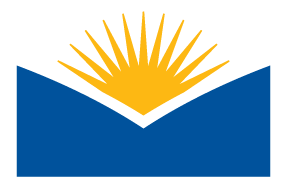8.1 Apply: Accessibility Plan for Course Accessibility
In this culminating task of the course, you will demonstrate your mastery of accessibility skills by implementing your accessibility plan. Using your plan as a guide, thoroughly review all course content and materials for accessibility and Universal Design for Learning (UDL) principles. Apply necessary improvements to two specific sections of your course, namely the welcome section and section/week 1, which you selected for this accessibility course.
Upon completing the accessibility enhancements, you will engage in a peer review process. You will review one of your peer's completed accessibility plans and provide constructive feedback, following the provided guide. Through this comprehensive activity, you will effectively apply accessibility and UDL design concepts, ensuring your course is inclusive and accessible to all students.
![]()
Purpose
By completing this assignment and engaging in the peer review process, you will hone your abilities in applying new skills to develop accessible and universally designed learning experiences. This practice will contribute to establishing a more inclusive and engaging learning environment, aligning with the primary goal of our course.
Throughout the assignment, you will be utilizing specific skills, including remediating various files, employing Accessibility Checkers, adhering to the Accessibility Checklist, and implementing your Accessibility Plan. With these tools at your disposal, you are ready to embark on this journey of creating accessible and inclusive educational materials. Let's get started on this transformative endeavor!
Instructions
- Review your Accessibility Plan we made earlier in this course. Do you need to make any changes to what is and is not accessible?
- Compare your Accessibility Plan to your Welcome section and week/section 1 in your chosen course. Did you miss any content? Add that now!
- Using your Accessibility Plan remediate all remaining inaccessible content. Make changes to your content using Universal Design for Learning where appropriate.
- Use the Accessibility Checklist and Accessibility checker (both in the Resource Hub in Unit 8 Overview and Learning Content) for the type of file you are working with to ensure accessibility of the file during and after remediation.
- Mark content as accessible on your Accessibility plan as you complete remediation of each piece of content.
- Apply at least one UDL improvement to a piece of content in one of the two sections/week.
- Make notes of changes you made in the notes column.
- Remember! you have resources to provide help but you should be the one making the changes to the files.
- Review your Accessibility Plan one more time after going through your content.
- Make sure you know what is good:
- Plan includes all content information for 2 sections of the course, including the following columns: module, item name and link, type of resource, purpose, is it accessible, if applicable are videos closed captioned.
- Notes are filled in with changes that were made to each piece of content for 2 sections of the course. If no changes were made this was identified and why changes were not needed.
- Most if not all content is marked as accessible for 2 sections of the course on the Accessibility Plan.
- Apply at least 1 new UDL principle to improve the learning experience.
- Make sure you know what is good:
- Share your completed accessibility plan and a link to the course you were working on. (See submission details below.)
Submission Details
- Submit your completed accessibility plan via share link or file upload. Make sure to:
- Name your submission like this: (your last name) Final Accessibility Plan - Course CRN.xxx.
- In place of Course CRN enter the 5 digit course number associated with the course you were working in.
- The file extension.xxx should be a .doc or .docx format.
- Make sure I (the instructor for this course) am added into your course as a manager. You can remove me after completing the course!
- Name your submission like this: (your last name) Final Accessibility Plan - Course CRN.xxx.
Support Resources
- Submitting to Assignment in Moodle
- Sharing Google Files: Be sure when sharing the file or link that you share with anyone at Lane Community College.
- If you need help with sharing your link, reach out to your support at the ATC!
- Viewing a rubric for an assignment in Moodle