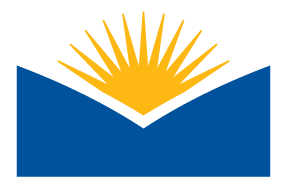Practice Now!
Completion requirements
Pre-Requisite Prep
You will need Microsoft Word installed on your computer to open and use the Accessibility Checker.
Instructions
- Open this Education brochure in Microsoft Word
- Use the accessibility checker to find and remediate images and check tables.
What Does Success Look Like?
- Adding alternative text to images that is short and succinct. Learn more about the best practices of using alt text here.
- Ensuring tables are navigable by using "tab" to check whether they move logically (top-down and left to right for native English users). Learn more about the best practices with tables here.
No submission is required or accepted. This activity is for your benefit and practice of the skills presented in this micro-learning!