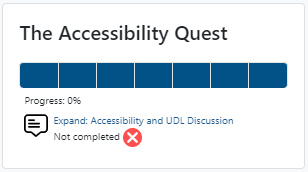What to Expect and Support Resources
4. Course Format
4.1. Completing the Course
Course Objectives
By the end of this course learners will be able to:
- Explain the key principles of accessibility and Universal Design for Learning (UDL) as they relate to digital courses and materials.
- Identify who is responsible for ensuring course accessibility and where to go for support.
- Discuss institution policy around accessibility of online content.
- Assess course material using an accessibility checklist.
- Analyze accessibility of online content by using Ally (an accessibility checker), determining what changes need to be made, and apply the changes to distribute accessible content.
- Implement an accessibility plan for digital content in a course.
- Create accessible Google Documents, Google Slides and video/audio content for a wider audience range in a digital environment.
- Create accessible content in an LMS for a wider audience range.
- Design a course and its content for accessibility and Universal Design for Learning (UDL).
Course Schedule
Completing the course can be done at your own pace with a 5 week timeframe but it is recommended to complete activities based on this schedule
- Week 1
- Unit 1 - Expand: Accessibility and UDL Discussion
- Unit 1 - Accessibility Responsibility, Support, and LCC Policy Quiz
- Week 2
- Unit 2 - Create: Document Accessibility Bones Peer Review
- Unit 3 - Reflect: Using the Checklist Discussion
- Week 3
- Unit 4 - Utilize: Accessibility Checkers
- Unit 5 - Apply: Accessible LMS Content
- Week 4
- Unit 6 - Create: Get a Plan Peer Review
- Unit 7 - Choose Your Own Adventure Unit (Only 1 Unit is required from 7.1, 7.2, or 7.3)
- Week 5
- Unit 8 - Apply: Accessibility Plan for Course Accessibility
Scoring and Feedback
Scoring for all activities is done through a scale of Not Met, Partially Met, and Met via a rubric. Partially met is not used on all criteria in rubrics for activities. To complete the course you must receive an average scale of Met on each required activity. Feedback will be provided for each activity!
The rubrics for assignment activity types, identified by a pink piece of paper icon, can be found at the bottom the assignment page itself, below the Submission Status section under the Gradia Criteria information.
The rubrics for the forum activity types, identified with a purple chat bubble icon, can be found on the forum page and by selecting View Grades, below the instructions of the forum and below the discussion post area.
Finding Feedback
Feedback can be found at the activity itself. To find feedback go back to the activity on the course page, click into the activity, and scroll to the bottom of the page to find the filled out rubric and any feedback to go with it.
Criteria for Completing the Course
The course will be completed after the following criteria have been completed
- All required activities are marked as completed:
- Required activities:
- Unit 1 - Expand: Accessibility and UDL Discussion
- Unit 1 - Accessibility Responsibility, Support, and LCC Policy Quiz
- Unit 2 - Create: Document Accessibility Bones Peer Review
- Unit 3 - Reflect: Using the Checklist Discussion
- Unit 4 - Utilize: Accessibility Checkers
- Unit 5 - Apply: Accessible LMS Content
- Unit 6 - Create: Get a Plan Peer Review
- Unit 7 - Choose Your Own Adventure Unit (Only 1 Unit is required from 7.1, 7.2, or 7.3)
- Unit 8 - Apply: Accessibility Plan for Course Accessibility
- Required activities:
Due Dates
This course has suggested due dates based on completion in 5 weeks at about 2 hours of work each week. If you think you might not make these due dates please reach out to coordinate completion of the course.
Tracking Your Progress
To track your progress of course completion you can complete each required activity. This can be done by viewing the Accessibility Quest progress block in the block on the right side of the course page. This progress block only shows required activities, not resources.