Course Orientation [template book format]
| Site: | LaneOnline |
| Course: | IDS Course Template [OSCQR] |
| Book: | Course Orientation [template book format] |
| Printed by: | Guest user |
| Date: | Tuesday, August 19, 2025, 6:14 PM |
Description
[Course introduction and getting started materials. Update each section according to your current course.]
[This first page of this Moodle book is for you as an instructor, not for students. When you are finished updating this Moodle book, hide or delete this page.]
Summary
The purpose of this Course Orientation Moodle book is to give your students relevant information they need to navigate this course. The information includes:
- How to Navigate a Moodle Book
- Where to Start
- Course Forums
- Basic Technology
- Moodle Basics for Students
Editing and Updating
Editing each page
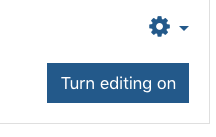
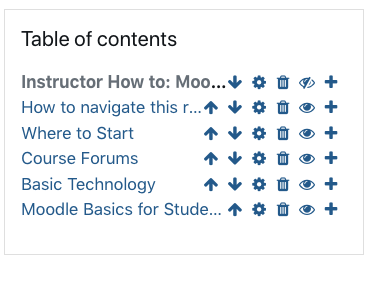
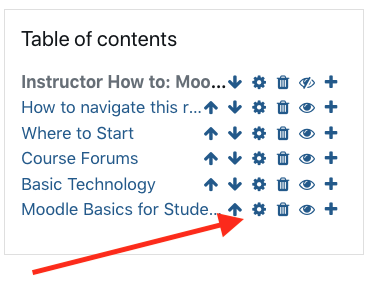
Editing the book description
Edit the description of the Moodle book to delete the prompt: [Course introduction and getting started materials. Update each section according to your current course.] To do that, click the main gear icon for this Moodle book, then click "Edit settings."
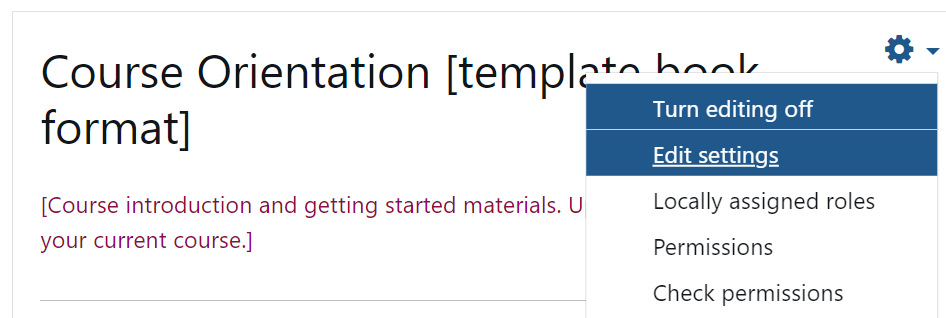
From there, delete the current prompt from the description. You can add a different description to this Moodle book if you wish, or you can leave the description blank.
Finish Up
How to Navigate a Moodle Book
What is a Moodle Book?
This learning tool is known as a Moodle book. It is similar to a slideshow. You can navigate through each page (also known as a "chapter") using the arrows (![]() ) located at the top or bottom of the pages or from the Table of Contents.
) located at the top or bottom of the pages or from the Table of Contents.
Printing a Moodle Book
You can print any Moodle book by going to the upper right corner of any page, clicking on the gear icon, and selecting "Print Book (all pages)" or "Print this chapter."
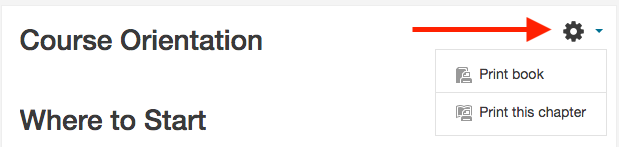
Where to Start
[Change this list according to your course design.]
To begin this course, please complete the following steps:
- Read every page of the Course Orientation
- Read every page of the Syllabus.
- Review the Course Schedule so that you know when assignments and activities are due.
- Read the overview for Week 1.
- Read/view the Learning Materials for the first week of the course.
- Complete the Activities for the first week.
- Repeat steps 4-6 every week according to the course schedule.
If you have any course-specific questions, please ask them in the Course Q & A Forum. For any other questions (i.e. personal issues, grades), please email the instructor. Instructor contact information is on the course syllabus.
Course Structure
[Update based on your design and course language. Keep in mind the value of consistency between online courses for students.]
This course is broken into weekly modules. The modules start on Monday and end on the following Sunday. Every week is broken into three sections: Overview, Learning Materials, and Activities.
Overview and Expectations
Each week includes an overview and expectations page that should be read before reviewing the resources and completing the assigned activities. The overview will include an introduction to the week's topics, a list of the week's learning outcomes, a list of required learning materials, and activities.
Learning Materials
Learning Materials may include links to online articles, text listing offline reading assignments, PDFs, PowerPoints, videos, interactive presentations, or additional file types. Resources are required unless they are specifically marked as optional.
Activities
Activities may include written assignments, video assignments, forums, quizzes, exams, interactive simulations, wikis, presentations, or other participatory activities. Activities are required unless they are specifically marked as optional.
Optional
Take a deeper dive into the course Supplemental Materials. Supplemental resources are suggested if you want to get additional information about a topic and are not required.
Course Forums
All course announcements will be posted by the instructor to the News and Announcements Forum. Students are expected to check the News and Announcements Forum AND their LCC student email on a frequent basis. Any questions about any news and announcements should be asked in the Course Q & A Forum.
Questions about the course should be posted to the Course Q & A Forum. Questions of a more personal nature, such as grades or extensions, should be sent to your instructor via e-mail. E-mails to your instructor or e-mails to another department regarding support issues should include your course number and section. Instructor contact information is located in the course syllabus.
Basic Technology
To be successful in this course you will need:
- A computer with a reliable high-speed internet connection
- An updated Web Browser
- Adobe Reader or similar program for reading PDF files
- Word processing software such as MS Word, OpenOffice.org, or Google Suite for viewing and editing office documents
- Access to your LCC-provided Google account.
- [List any other specific software students will need for this course.]
Computer Skills
Basic digital literacy is necessary in order to be successful in this course. A digital literacy self-assessment test is available for students that are unsure of their level of computer skills. This assessment is not graded; it is to help you gauge if you are ready for this class, need to brush up on your skills or need some tutoring to get up to speed.
Northstar Digital Literacy Test > choose Test Your Digital Literacy
Basic Internet and Software Skills
- Experience navigating the internet and using an internet browser.
- Experience with internet searches using an internet search engine such as Google.
- Comfort working with multiple browser windows open.
- Basic knowledge of formatting using a word processing program.
- Using your LCC student email for communication.
Basic Computer Skills
- Identify the visible (outside) components of a computer (e.g. monitor, computer, mouse, keyboard).
- Turn a computer system on and off correctly.
- Use a portable storage device, save files to different storage devices (e.g., thumb drive, hard drive, cloud storage).
- Manipulate a mouse, including selecting, double-clicking, and dragging items.
- Open, close, re-size and move windows.
- Access network resources such as printers.
- Determine the size of a file or folder.
Moodle Basics
Moodle is the learning management system of Lane Community College and the location where you will be able to view and interact with the content of your online courses. To learn more about how to navigate, update your profile, check your grades, and practice some activities in Moodle, enroll into Moodle Basics for Students. Enrollment is free and will not be reflected on college transcripts.
Student Support Hub
The Student Support Hub is a one-stop-shop for students who need help with academic technology, tutoring, and finding other campus help. Tutors, technology help, and student services personnel are available to help in Zoom right away during normal business hours. Live text chat help is available M-F from 9-5, and links and hours for tutoring, SHeD (Student Help Desk), and other campus services like the library, counseling, and advising are also available. Any student can access the Support Hub by logging in to Moodle, any time of day, to set up appointment for future tutoring sessions, see campus service hours and descriptions, or to get information on frequently asked questions (and to see upcoming events).
No computer or video? Call 253-215-8782. Then enter meeting ID: 985 4954 4816 to reach the Hub.
Congratulations! You completed the Course Orientation! The next step is to read the course Syllabus.