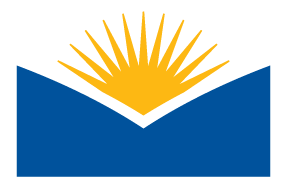What is an Accessibility Plan and the Benefits
An accessibility plan is a great tool for working on course accessibility and be scaled to do it for a week of a full course, whatever fits your needs and goals. By creating this quick check you can prioritize content remediation and track your progress of remediation, across multiple work sessions on course accessibility. This also allows you to celebrate small and large wins to accessibility, something important for a big project.
![]()
Filling in the Accessibility Plan
This short tutorial is using this Accessibility Plan Template.
What are the components of the accessibility plan::
- Week or Module - enter the name of the module/week you are working in. This will help you find the items later.
- Item name + link (URL) - This is the item name as it shows in the course section/week and adding a direct link will let you jump right to the piece of content.
- Tip! If you right click on an item name in your course you can select “copy link address”. Then add the copied link to the template on the item name. This will let you work quickly!
- Type of resource - Filling this in allows you to know what to look for in your course and what you will need to remediate the content for accessibility. This will save you time so you aren’t guessing later.
- Purpose - What is the activity or content for in your course? Is this a core piece of content optional, practice activity, etc. This can help you identify a priority for yourself when working on a week or a full course.
- Is it accessible? (yes/ no/ unsure) - A quick yes, no, or if you are unsure. You can use Ally and other internal checkers to check but do your own quick check on things like contrast and if there might be reading order issues.
- Are videos closed captioned? (yes/no or auto-captioned in YouTube or Zoom) - Quickly add if you need to add or fix captions or if captions are added already to the video and are fully accurate. Machine captioning is not accessible unless you verified full accuracy yourself.
- Notes - Fill in any notes that you need to make if you are just starting it or that you have made if you are in the process of remediating. These notes can help you reduce duplicating work if you have to take a break in the middle of a document and track what work you have done! (In this unit’s activity you will be adding if no work is needed into these notes or any other additional notes.)
Tip! Need to extend this for yourself? Right click in a cell of the table and select Insert Row Above, or Insert Row Below, where you want a new row!
You may have additional needs, or want to add other columns. If the change helps with your workflow you are highly encouraged to do so. This is just a jumping off point!