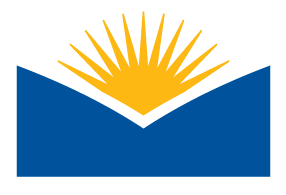Course Orientation [template book format]
[Course introduction and getting started materials. Update each section according to your current course.]
[This first page of this Moodle book is for you as an instructor, not for students. When you are finished updating this Moodle book, hide or delete this page.]
Summary
The purpose of this Course Orientation Moodle book is to give your students relevant information they need to navigate this course. The information includes:
- How to Navigate a Moodle Book
- Where to Start
- Course Forums
- Basic Technology
- Moodle Basics for Students
Editing and Updating
Editing each page
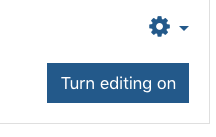
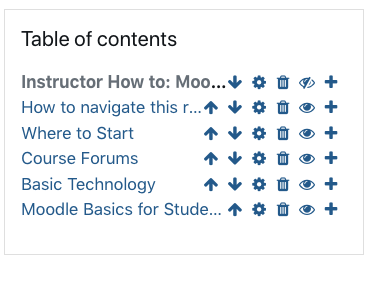
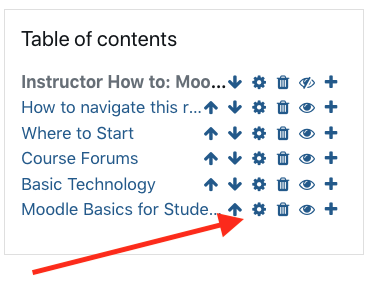
Editing the book description
Edit the description of the Moodle book to delete the prompt: [Course introduction and getting started materials. Update each section according to your current course.] To do that, click the main gear icon for this Moodle book, then click "Edit settings."
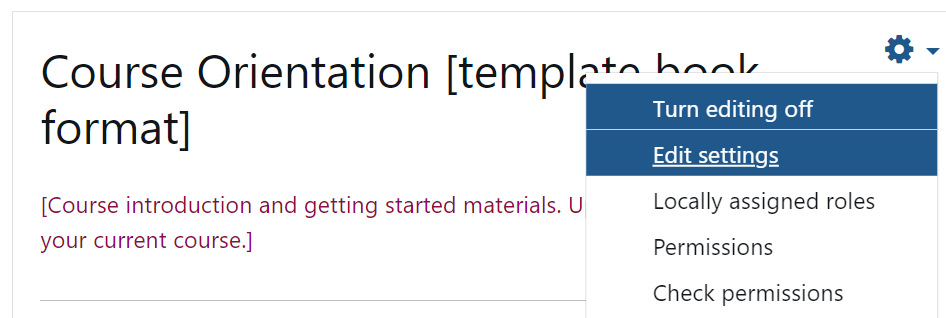
From there, delete the current prompt from the description. You can add a different description to this Moodle book if you wish, or you can leave the description blank.