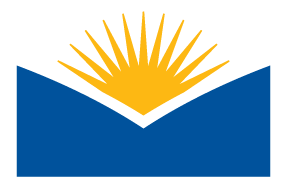Grackle Your Docs! Forum
Let's get our Grackle on!
Another day, another challenge! How are you doing so far? Just a friendly reminder that if you missed any challenges from last week, you still have time to complete them. The iGames will remain open until Thursday, May 18th at 11:59pm. Keep up the great work!
Hot tip! If you are working on a challenge and go past the 20-minute mark, don't panic. Stop at any point. The challenges are meant to introduce you to concepts, tools, and ideas, not to make you stressed and sweaty–we wouldn't want that! You can always contact us for help!
Goal: The purpose of this exercise is to explore the Grackle Docs Accessibility Checker. It is an amazing tool for checking a Google document. It helps us ensure the content is readable and accessible to all individuals. If it passes the checks you can output the document as an accessible PDF.
Directions
Step 1: View the slideshow/tutorial Grackle Your Docs (condensed).
Step 2: [optional] If you'd like to see how Grackle works, watch the video
YouTube closed captioning is in progress. If you need closed captions now please use Chrome Live Captions.
- On your computer, open Chrome.
- At the top right, click the three vertical dots for more options. Go to Settings.
- At the bottom of the Settings page, click Accessibility.
- Turn on Live Caption.
Step 3: Install Grackle in your Google Docs toolbar(directions are in the slideshow)
Step 4: Run an accessibility check on one of your documents. Make corrections where possible. You do not need to create a PDF. Don't worry if you get stuck. Just report back to the forum and let us know what happened. This is an exploration, not a driver's test.
Step 5: Report back to the forum and tell us how you did. Consider the following:
- Was Grackle easy to install?
- Were you able to run an accessibility check?
- Did you try and make any corrections or did you run out of time?
- Anything else?