The Accessibility Challenge
Let the Games Begin!
Attention faculty! We're challenging you to up your accessibility skill level.
Creating accessible Distance Education courses is all about making distance learning inclusive for everyone, not just those with disabilities. Our daily challenge is here to help you learn easy tips and tricks to make your courses more accessible for all learners. With nine exciting challenges and a grand finale, you'll have fun while making your content more inclusive. Plus, each challenge you participate in gets you a chance to win some awesome prizes! And the best part? You can complete as many or as few challenges as you like, so join us for a fun and rewarding journey to make learning accessible to everyone. The estimated time per challenge is around 20 minutes, so it won't take up too much of your day. Let's make education accessible and enjoyable for everyone!
Did we mention prizes? For each challenge you complete, you will be entered into a drawing for a prize. The Challenge is open on May 8th and runs through May 19th. All Lane CC faculty are eligible to participate.Next step, read: The Rules & Regs of the Challenge (Prizes too!)
![]() "Inclusion Games: An Accessibility Challenge" by Meredith Keene and Mel Stark, Lane Community College is licensed under CC BY-NC 4.0
"Inclusion Games: An Accessibility Challenge" by Meredith Keene and Mel Stark, Lane Community College is licensed under CC BY-NC 4.0
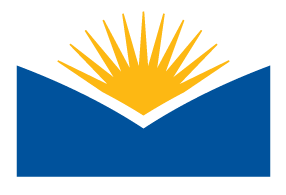
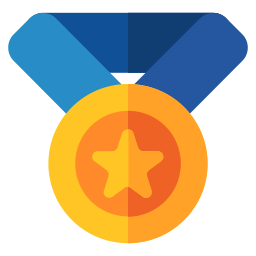

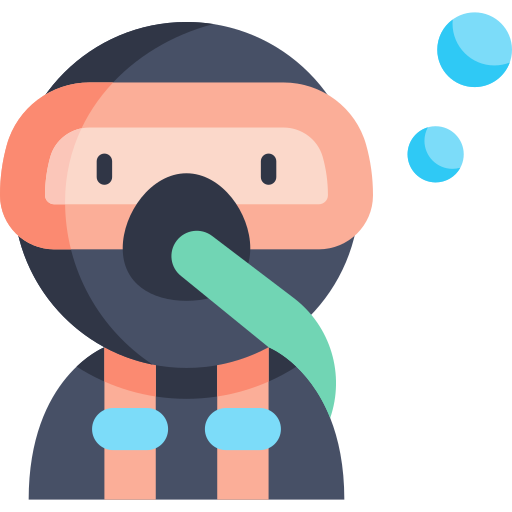
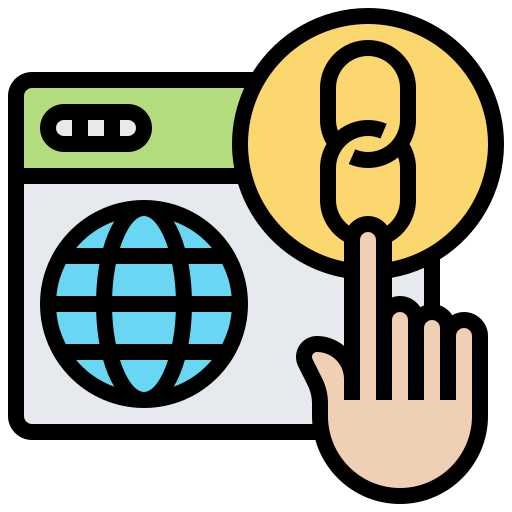
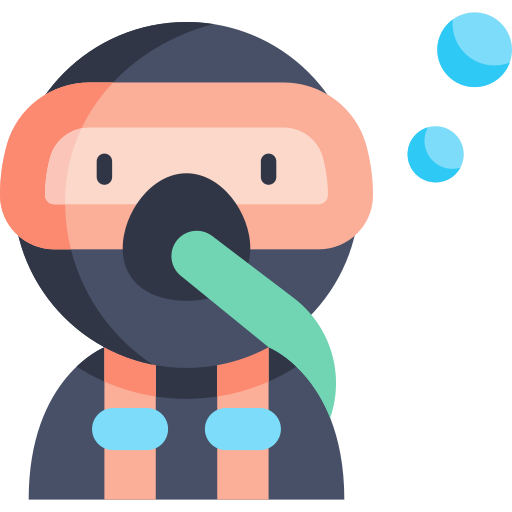
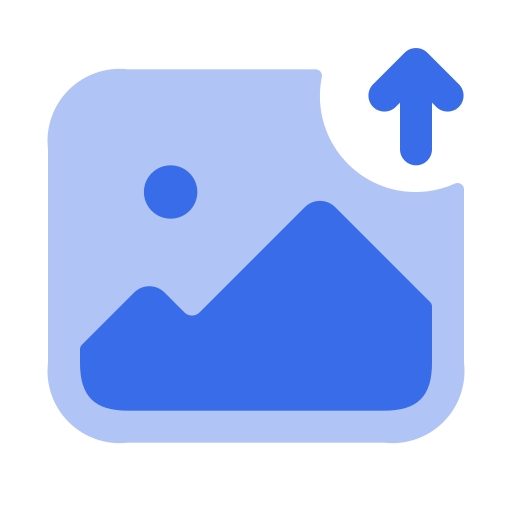 Challenge 3
Challenge 3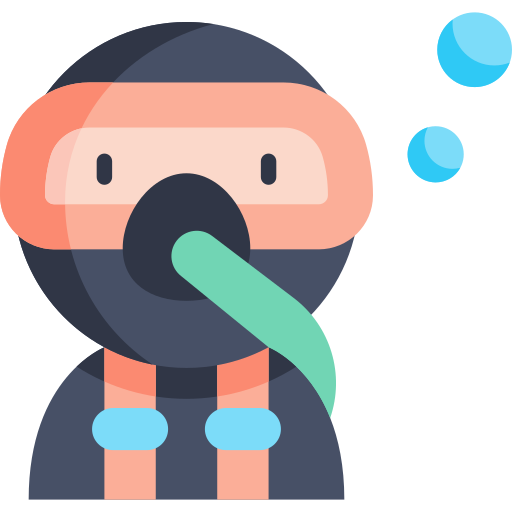
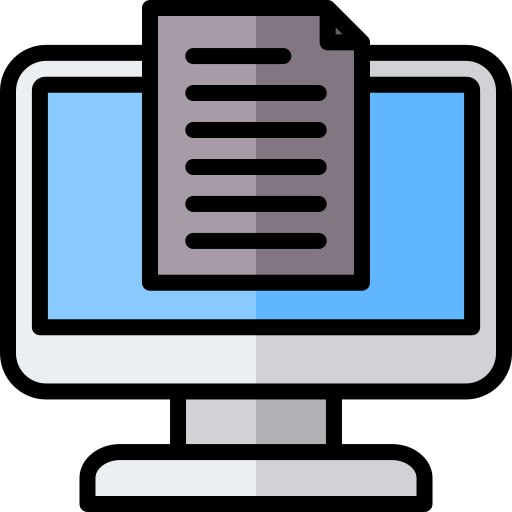 We've put together this challenge, to share some practical tips and techniques for ensuring that the text in your digital documents and Moodle class are accessible to everyone. From using appropriate heading levels to providing a natural reading order, we'll cover the top things you need to know to make your text easy to read for all of your students.
We've put together this challenge, to share some practical tips and techniques for ensuring that the text in your digital documents and Moodle class are accessible to everyone. From using appropriate heading levels to providing a natural reading order, we'll cover the top things you need to know to make your text easy to read for all of your students.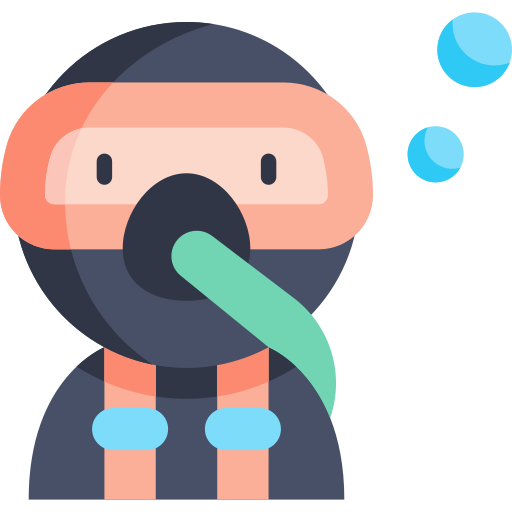
 Challenge 5
Challenge 5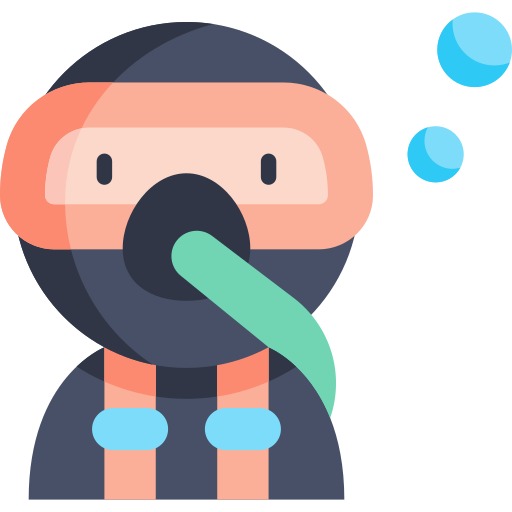
 Are you ready to take on another exciting challenge? Great news—there's an amazing add-on called Grackle Docs, which is a valuable tool for ensuring the accessibility of your Google documents. This handy tool scans your document to identify any accessibility issues and provides feedback on elements that are accessible or not accessible. The best part is that you can conveniently make edits directly within your document, and they will be automatically saved. Why not give it a try and explore the benefits of Grackle Docs?
Are you ready to take on another exciting challenge? Great news—there's an amazing add-on called Grackle Docs, which is a valuable tool for ensuring the accessibility of your Google documents. This handy tool scans your document to identify any accessibility issues and provides feedback on elements that are accessible or not accessible. The best part is that you can conveniently make edits directly within your document, and they will be automatically saved. Why not give it a try and explore the benefits of Grackle Docs?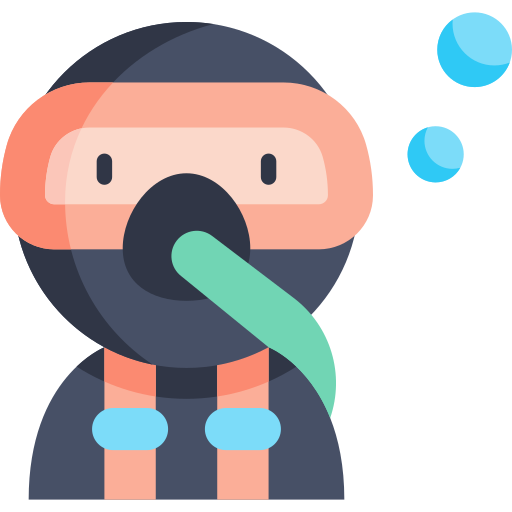
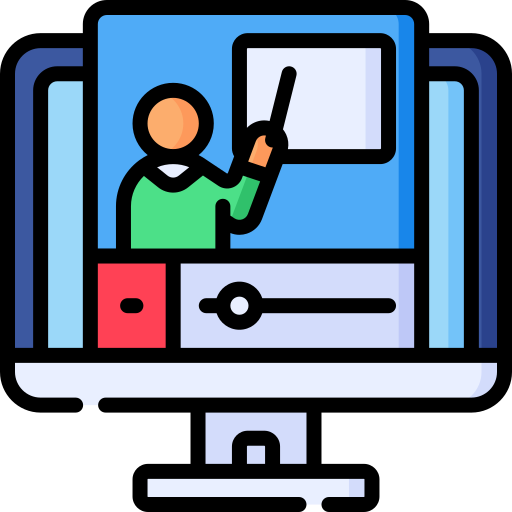 Challenge 7
Challenge 7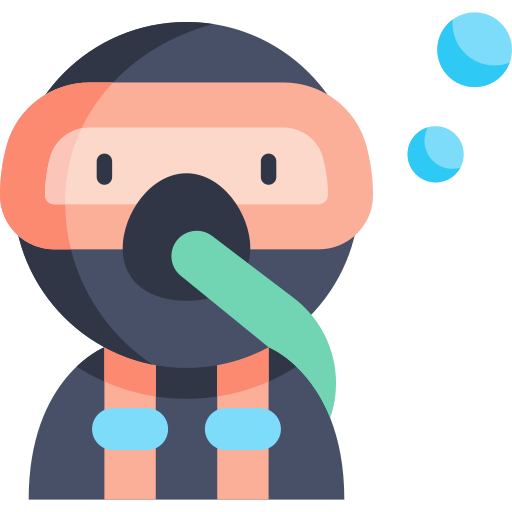
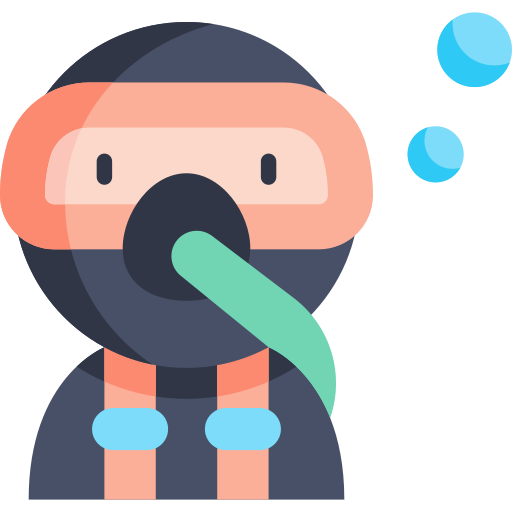
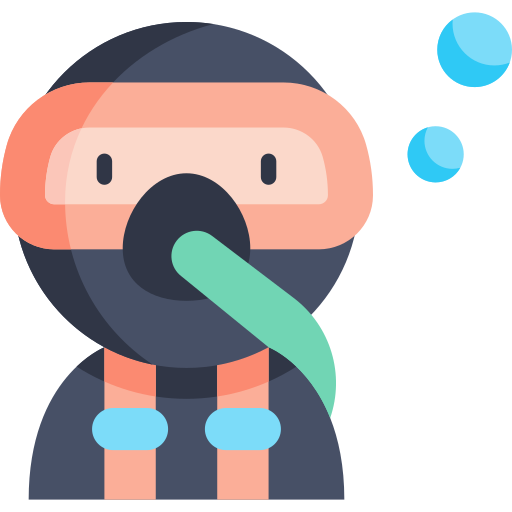
 Just kidding, no chickens were harmed in the making of this contest! We have great prizes to choose from. The list of winners is posted in the News and Announcements forum under the entry:
Just kidding, no chickens were harmed in the making of this contest! We have great prizes to choose from. The list of winners is posted in the News and Announcements forum under the entry: