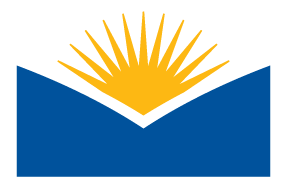Handy-Dandy Accessibility Checklist Forum
Check out the checklist to help you stay on track with creating accessible courses.
It may be easier than you think! Refer to OSCQR standards and the Accessibility Checklist (found below) when you are developing or improving your course. While you may not reach 100% compliance your first time through, you want to strive to make your course as accessible as possible for all students. Remember, the Instructional Design team and the ATC are here to help!
As you review the checklist you'll probably notice that you're already familiar with several of the concepts. Many others will be very easy to implement as you create or refine your documents and webpages in your course. This is your baseline for creating accessible documents, webpages, and courses.Goal: This exercise will introduce you to the ID Services Accessibility Checklist webpage and the companion Accessibility Checklist Cheat Sheet (abbreviated for printing).
In this exercise, you will use:
- One of your own Moodle courses
- ID Services Accessibility Checklist webpage as a reference, if needed
- Accessibility Checklist Cheat Sheet to complete the exercise
Directions
Step 1: View the resource ID Services Accessibility Checklist webpage. Poke around a bit and see what's there. You do not need to read the entire page. It is a document to refer to when you have questions about a particular function such as questions about links or headings.
Step 2: Open the companion document Accessibility Checklist Cheat Sheet. You can either keep this open in a separate browser tab or download and print a copy if that's easier.Step 3: Open one of your Moodle courses (pick a course, any course)
Step 4: Pick any week (or topic area) in the course. Choose a document to review. You are only identifying items, not making corrections.
- Self-help: Issues you are aware of and can easily correct such as font sizes and colors.
- Need more explanation: Go to the ID Services ID Services Accessibility Checklist webpage as a reference and/or Ally to see if you can make the corrections for issues like adding image alternative tags or how to tag a PDF.
- Call in the professionals: Contact the ATC (atc@lanecc.edu) or ID Services (idservices@lanecc.edu) for issues such as closed captioning of videos, old PDFs that are not accessible or if you just need a helping hand!
- Is the Accessibility Checklist Cheat Sheet sheet easy to understand and follow? Is it helpful?
- Could you easily identify problems and possible solutions to your course's accessibility issues? (identity as Self-help, Need more explanation or Call in the professionals)
- Did you use the ID Services Accessibility Checklist as a reference?
- Anything else?
 It's mind-blowing, isn't it?! Hey, there's still time to complete any of the previous challenges!
It's mind-blowing, isn't it?! Hey, there's still time to complete any of the previous challenges!