Instructors,
I'll be brief — we need your help assisting waitlisted students.
Waitlisted students do not automatically show up as participants in your Moodle courses till they are officially registered in the class. Students placed on a waitlist often experience significant problems with accessing course materials & assignments, interacting with Zoom or publisher platforms, maximizing their course schedules & tuition dollars, and keeping up with fast paced activity driven courses.
Given that different departments may have unique procedures and time delays, I strongly encourage you manually add the top waitlisted students to your course using an enrollment cutoff date option. Doing so will ensure they gain access to your course as early as possible, automatically remove access on a specific date, and allow official enrollments to persist.
How To Manually Enroll a Student with a Enrollment Cutoff Date
- Navigate to your course. In the lefthand navigation menu, click on Participants and then the Enroll users button.
- Within the Enroll Users popup screen, set role as Student, search by L# or name, and enroll the student(s) from your course waitlist located in express.lanecc.edu. HINT: Make sure you click on the student’s name so it’s highlighted in blue by the Select Users
- Before clicking the blue Enroll users button at the bottom of the popup window, click on the link titled "Show more..." to expand the enrollment scheduling options.
- Enable the "Enrollment ends" option, choose an appropriate waitlist access cutoff date, and click the blue "enroll users" button.
If the student becomes added via Banner, the student will automatically retain access to the course. If NO enrollment comes through (i.e. not officially added to the course from the waitlist), the student will automatically lose access on the date the instructor specifies without notification to the student. The cutoff date can be extended or adjusted if needed.
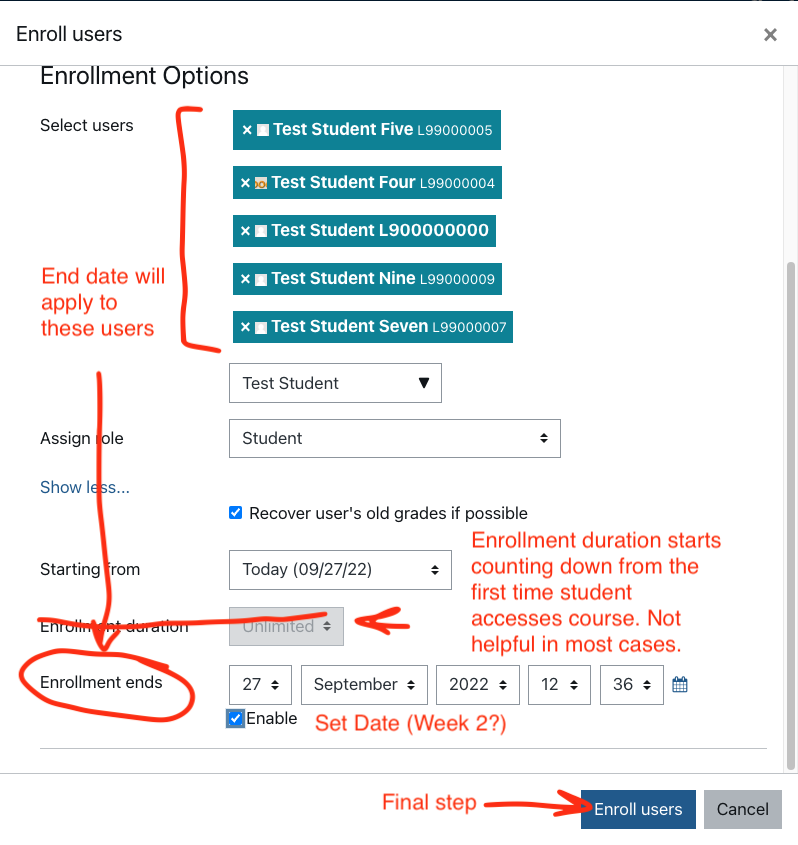
Never manually added a participant before?
Check out our Enroll a Student in Your Moodle Course help article for more detailed instructions.
Choosing An Appropriate Cutoff Date
The last day of week 1 or first day of week 2 is typically an appropriate cutoff date. However, your particular circumstances may require extending that date.
When enrollment services messages students to confirm they are on a waitlist, they encourage any students at the top of the waitlist (i.e. 1-5 position) attend class during the first week to avoid getting behind. Students are officially cutoff from adding themselves to a waitlist at 7am on the first Thursday of the first week of classes. The waitlists are then "cleared" and all students removed from those lists (there may be a few exceptions). From that point on, adding a course requires faculty approval.
-Josh
LMS Admin
❓ LaneCC Knowledge Base/Self-Help for Faculty & Students
Self-Help articles maintained by Academic Technology and the Student Helpdesk (SHeD) are now available at the followingpermeant web address: support.helpjuice.com.
📅 Academic Technology Center (ATC) Fall Support Hours Monday-Friday 9am-4pm
The ATC is open to in-person assistance. We are located in Center 208, down the hall from J&J Coffee Shop.
- Email: atc@lanecc.edu | Phone: 541-463-3377
- Join Live Online Help (via Zoom): ATC Virtual Support (10am-2pm)
Or join Virtual Support by Phone:
Dial: +1 346-248-7799 and Enter Meeting ID: 934 628 325
If you are no longer teaching at LaneCC and wish to be removed from this News & Announcements forum, email a removal request to moodleadmin@lanecc.edu
